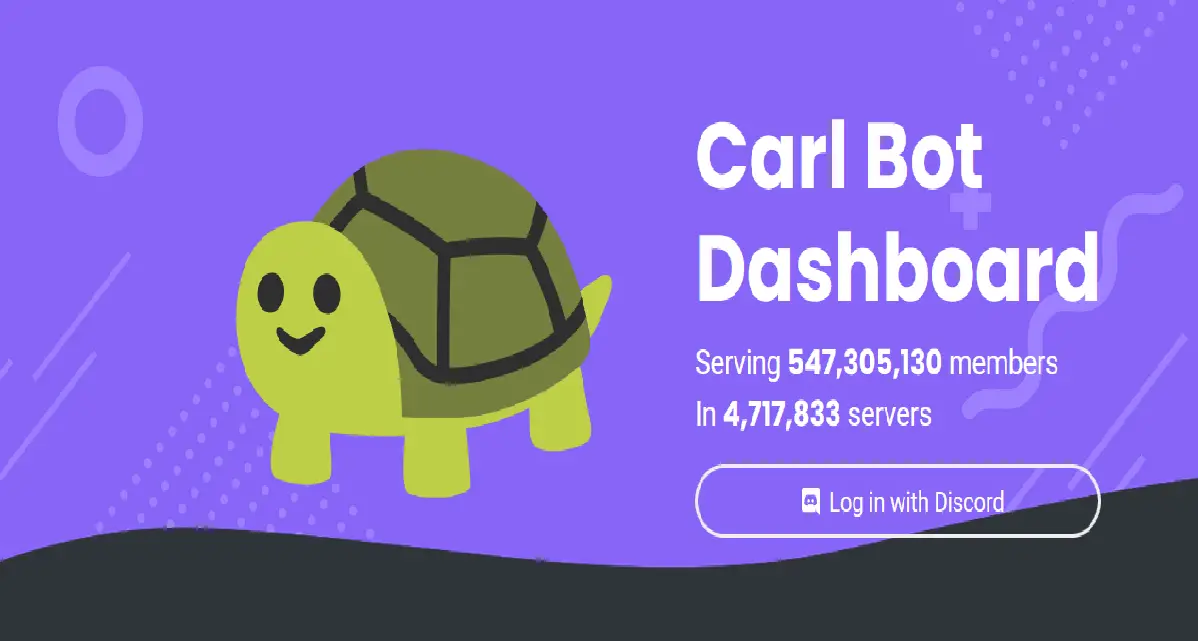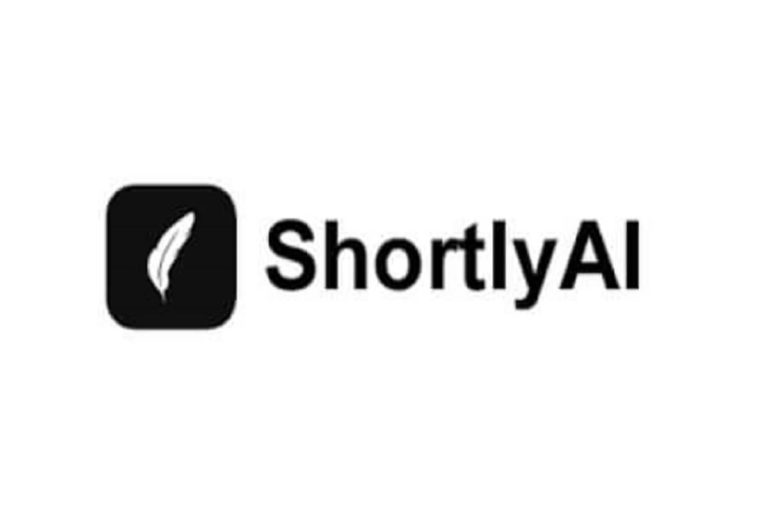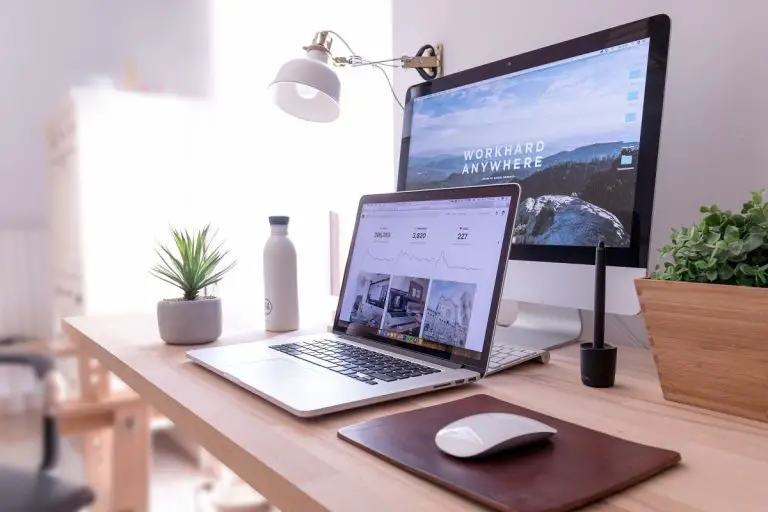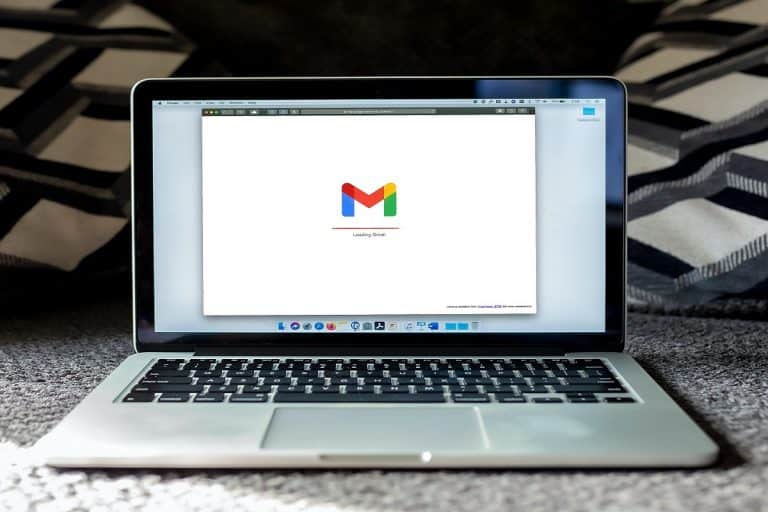Carl Bot : The Best Bot to Manage Your Disord Server
If you’ve heard of Discord, you’ve probably heard of Carl Bot. If you’re looking for a way to manage your Discord server without having to spend hours doing manual work, try Carl Bot, a bot for custom commands, a bot for role management all rolled into one.
What is Discord?

Discord is a free voice and text chat application designed specifically for gamers. It allows you to create a server, add people to it, share links with your group, and talk in real-time.
Discord is sometimes preferable to Skype when wanting to speak or coordinate with others during games or while working on a project.
Discord is one of the best platforms for chatting, hanging out with friends, and sharing ideas with people. Discord is an online gaming chat application. Before it gained popularity, it was designed for gamers. It allowed users to communicate while playing video games.
Discord now attracts many other types of people, including social clubs, influencers, and brands. Discord is available for Android, iOS, Linux, macOS, and Windows. If you’ve never used Discord before, I suggest that you try it out for yourself.
There are many ways to run a Discord server. However, if you want to make sure everything runs smoothly, you can use Discord’s built-in features. You can create new servers, invite people to them, ban users, and more. If you’re running a chatty channel full of friendly people, you can also set up rules for your server, such as banning certain words, limiting who can join, and more.
Discord servers offer you freedom on how you want your community to look and function. There can be times when things get too much, but Discord allows you to take care of trolls, conflict, and other problems. You don’t have to do everything yourself.
You can also use bots to make life easier for yourself when managing many users. To do this, you need to install Carl bot, a free bot that comes with many useful features. So let’s start with Carl bot!
What is Carl Bot?
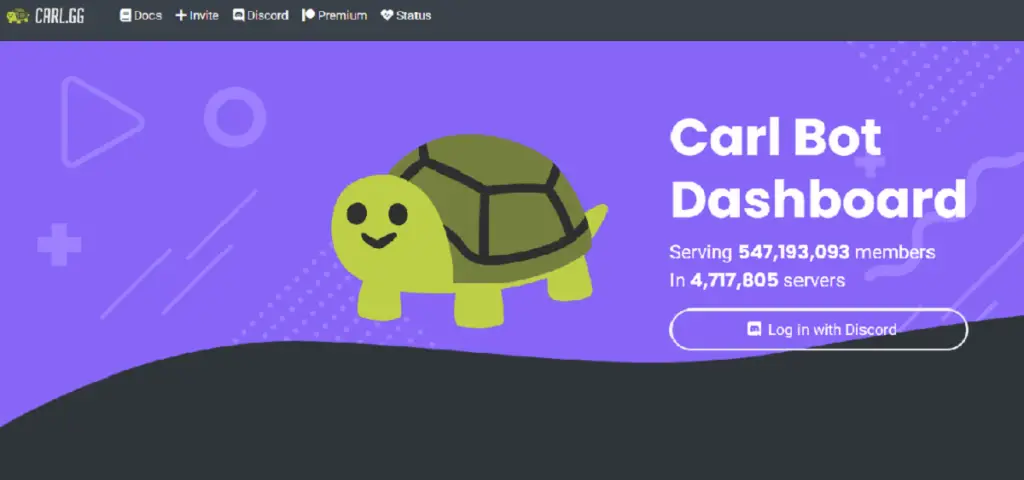
Carl Bots are helpful tools that allow people to manage Discord servers more efficiently. You can use them to create custom welcome messages, assign roles, customize commands, and much more. Here are some significant features of Carl Bot. Carl Bot makes it easy to manage your Discord channel by monitoring user activity and moderating content.
You can easily moderate users’ messages, ban them, or even report them when needed, increasing user engagement. Carl Bot also lets you create custom commands to automate tasks such as creating new groups, managing commands in bulk, adding people to a group, and more. You can manage command rules in bulk using the main dashboard.
Carl Bot helps you auto-respond to emails, schedule meetings, set up appointments, create reminders, send out automated follow-ups, and more. You can also set up automatic responses to incoming messages.
Carl Bot is also an advanced log management system that allows you to manage your logs, store chats, create reaction roles, and more. It also takes auto-moderation to the next level by not allowing spam or other unwanted content.
Carl Bot also gives you the ability to be on top of your users’ engagement by posting welcome messages automatically. Let’s take an in-depth look at Carl Bot’s features.
Carl Bot’s Features
Carl bot comes with a massive list of features that allow you to moderate any member or channel on your Discord server. You can also add new commands to your bot to make it easier to use.
Reaction Roles: Carl bot commands allow users to create custom roles and assign them to users. This feature is handy for large communities. Users who get assigned a role will receive a notification when someone reacts to a specific message.
There are more than 250 roles available to choose from. This includes emojis, emoticons, and other characters when communicating online. You can also write excellent custom embeds with embed builders without manually typing them out.
You can also ban spammers by writing custom rules. You can also log all messages that occur in your server, member changes, the number of members joined, left, etc. It is a helpful way to keep a backlog of everything that happens on your server.
Automatic moderation: Carl Bot is an auto-moderation tool that automatically moderates posts based on specific rules. You can configure these rules easily.
Welcome new members: This feature allows you to create automated welcome messages for new users and easily embed them into the post.
Permissions: The permission system of Carl bot allows you to manage command rules, add custom commands, and override defaults with ease.
Custom tags: Server owners use tags to identify a role or call a custom command. Carl Bot allows you to add custom commands not found in the standard templates. Discord allows users to create custom tags that they can use to perform various tasks on the server. Carl Bot makes it easier to create custom tags, which are surrounded by curly braces {}.
Custom tags come in handy when planning an event, and you want your audience to take some action. You can use custom tags for personalizing messages too. You can also assign sticky roles to user names so that users cannot leave the server and rejoin later.
How to set up reaction roles with Carl Bot?
Creating a reaction role is extremely easy. To create a reaction role, log into Carl Bot, click on the command tab, then go to the roles listed, click on the reaction roles option, and turn on the role. Then return to the main dashboard, click on reaction roles, and click on the Green Button. A new window will open, showing instructions to create a role, and you can start assigning roles!
How to set up automatic moderation with Carl Bot?
Carl Bot’s AutoMod boasts impressive features that help you deal with spamming, bullying, and other abuses. You can filter spam, mute abusive users, delete posts, and even kick people out of your server.
Carl bot is an automated spam filter. It catches offenders by using trigger words or phrases in messages. Carl bot deletes the offending messages when people break the rules and warns them about future violations. Carl bot doesn’t need any human intervention.
The AutoMod feature is under the moderation tab in the leading right-hand panel. To censor content, click on the auto mod, scroll down to the bad words window, and mention words you want to ban. You will get the option to add multiple words and the punishment for the offense. You then have to save the changes to activate it.
How to create a log with Carl Bot?
Car Bot comes with extensive logging features. To generate a log of user actions, you need to create a channel first. Then, go to the logging tab under the moderation section in the main panel. Select your channel from the drop-down list under the Channel Selection Window and save it.
When you confirm the changes, Carl Bot will automatically log your activities. You can also ignore irrelevant channels by selecting them from the Ignore Channels tab. You could also split the logging into separate channels so that there’s less clutter.
How to create preset messages with Carl Bot?
Carl Bot lets you preset messages (welcome, ban, and farewell messages). You can set them to display whenever a new user joins, leaves, or is banned from your Discord server. You can also use the embedded builder to add images, gifs, and more custom content.
How to create a welcome message with Carl Bot?
To create a welcome message with Carl Bot, login to the Carl Bot dashboard, select the ‘Welcome’ tab, then click the ‘New Message’ button. Enter a description for this message, and add tags. Then click Save Changes.
Carl Bot’s website has a list of commands you can check out.
Final Thoughts
Carl Bot is easy to set up once you understand how it works. Carl Bot helps you automate tasks like moderating, banning, creating logs and welcoming new members. If you don’t like the default settings, you can always edit them to suit your needs. Check out Carl Bot to boost your community member experience and keep your servers running smoothly.