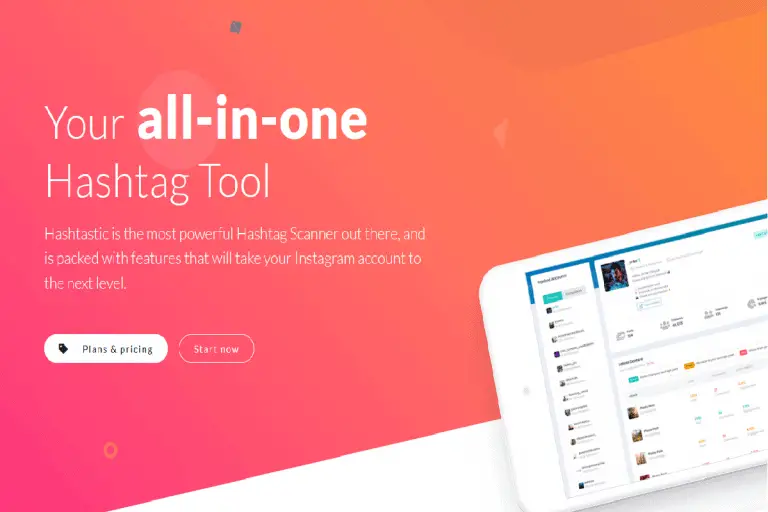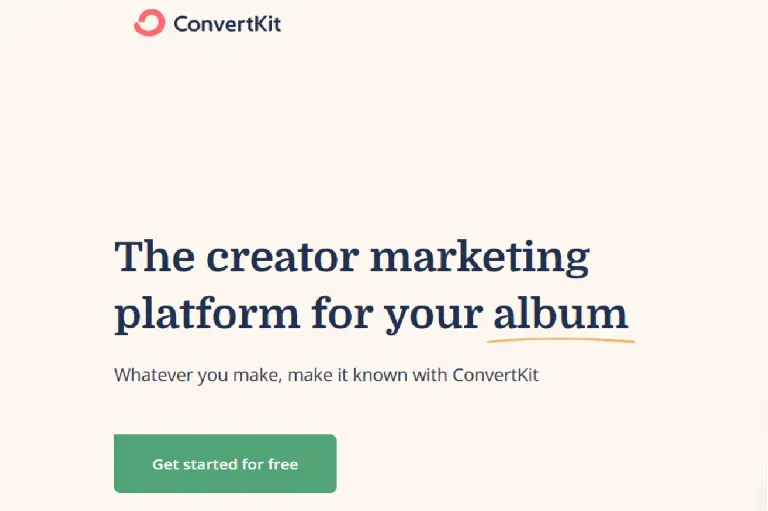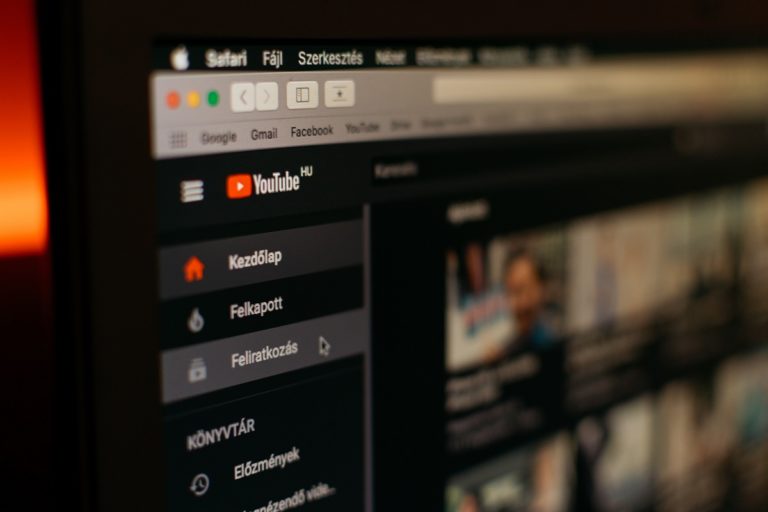15 Best Video Compression Software (2024 Review)
If you work with videos, you know the frustration of huge file sizes. The best video compressor software can reduce the size of videos, thus allowing for faster sharing. Ideally, you want to compress video without significant degradation of quality.
If you are looking for the best free video compressors or the best video compressor software that takes the guesswork out of compression while still preserving quality, read the following round-up of our video compression software to choose the best one for your workflow.
For corporate users, video compressor software is essential for storing training videos. Video compression can significantly reduce the storage space required without noticeable quality degradation.
Video compression may not be the best solution if you plan to edit videos because it can cause loss of detail and other problems like banding, but it is helpful for basic sharing.
It would be best to use video compressor software that uses advanced encoding algorithms to compress video in real-time for best results.
The best video compressor apps are usually able to provide high speeds when compressing videos with minimal loss in quality—ideal for uploading compressed video content to your website, social media pages, or video sharing portals.
What is the best video compression software?
There are several video compressor software on the market, both free video and paid. In this post, we’ve compiled a list of the various video compression software for both the Windows and Mac operating systems.
What should you look for in a video compressor?Vid eo compressor software must meet several criteria: The video should be compressed with high quality and without too much quality degradation.
- Video compression should not lose important detail.
- Apps should compress a large number of video formats without issue.
- Apps must provide good compression ratios while being easy to use.
- Resolution should be adjustable for best output.
- The best video compressor apps must have low CPU usage.
- It should have an easy-to-use interface that allows for quick compression.
- There should be options for changing the bit rate, resolution, and frame rate of the video.
- Encoding time should be reasonably fast; otherwise, you can’t compress video on the fly.
- The software must support the most popular formats like H.264 and MP4 and devices like iPhone and Android mobiles.
Here are some of our picks for the best video compression software:
1. VideoProc
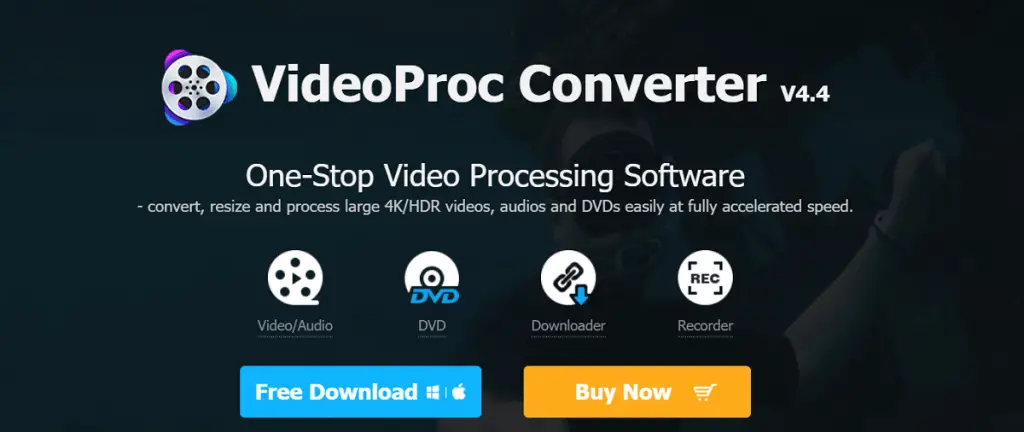
VideoProc is an excellent video compression software to compress your videos without compromising quality. It is an all-in-one tool to trim, edit, convert and compress video files. You can convert videos, audio, and DVDs to over 400 output formats.
VideoProc is a simple compression program and sophisticated video processing software. It’s made the well-known Software firm, Digiarty Software. The program has been downloaded over 180 million times, a tremendous accomplishment.
The software can compress videos (up to 8K resolution) and compact them by up to 90% of the original size while maintaining excellent quality.
Speed is the most attractive feature of VideoProc. It provides a high video processing speed while maintaining low CPU usage.
VideoProc enables you to modify your videos and select from various Video Codec Formats that aren’t available in most free video compression programs. This video processing tool allows you to edit, transcode, resize and enhance videos with hardware acceleration, because of which it performs these tasks quickly.
Video Encoders: H.264/MPEG-4 AVC, H.265/HEVC, MKV, MPG, MPG4, MMV, MOD, MOV, MP2V, MP4, MPE, MPEG, MPEG2, MPEG4, etc.
Audio Encoders: OGG, OMA, RA, RAM, SPX, M2A, M4A, MP2, MP3, MPA, MPC, TT, MKA, MLP, MOD, MP1, DTS, FLAC, OGA, etc.
Platforms: Mac and Windows
Price: VideoProc is a freemium tool that offers a free trial version. The pricing starts at $29.95 per year, the family license is priced at $57.95, and the lifetime license is $37.95.
2. Handbrake
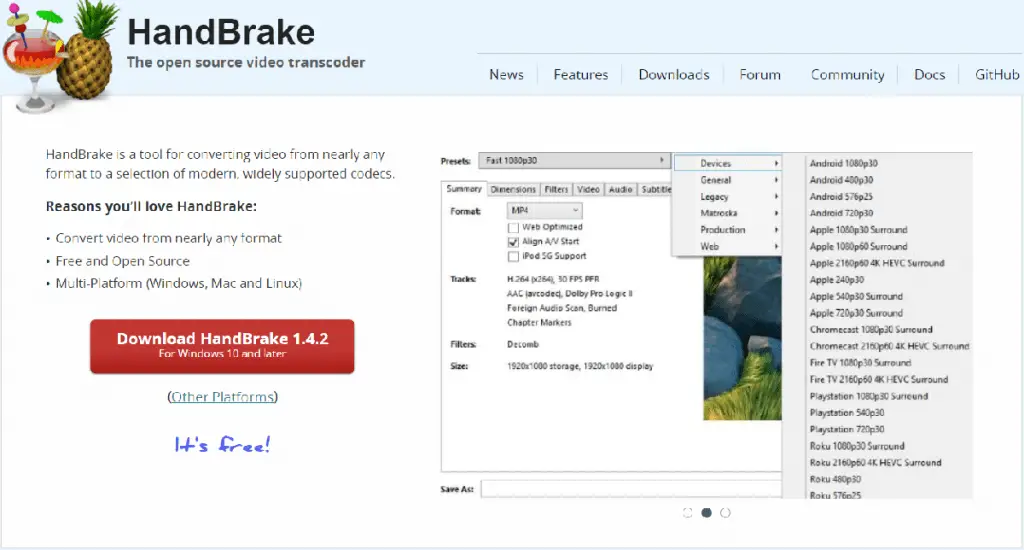
Handbrake is a lightweight free video compression software that you can use for compressing video files to a small size without impacting their quality. It’s a free video compressor, and it’s open-source software that is compatible with both Windows and Mac. It comes with many presets, most of which you don’t have to change unless you need to. You can compress videos in high quality using the universal format.
Handbrake runs on your system and is not an online video compressor. Although it was not initially super user-friendly, Handbrake has made significant improvements to its user interface. It now opens with a straightforward, easy interface for anyone to use, with clear and comprehensive options.
You can start with Handbrake by choosing an optimized profile for your device or the universal profile for standard or high-quality conversions. In a nutshell, you may compress all standard multimedia files.
You would need to download the software to use it; you cannot compress the videos online. It can process most common multimedia files and DVD or BluRay sources without any copy protection.
Video Encoders: H.265 MPEG-4 and MPEG-2, VP8, VP9, H.264(x264 and QuickSync), H.265 (x265 and QuickSync), and Theora
Audio Encoders: AC3, MP3, Flac, AAC / HE-AAC or Vorbis
Platforms: Windows and Mac
Price: Free
3. Final Cut Pro Compressor
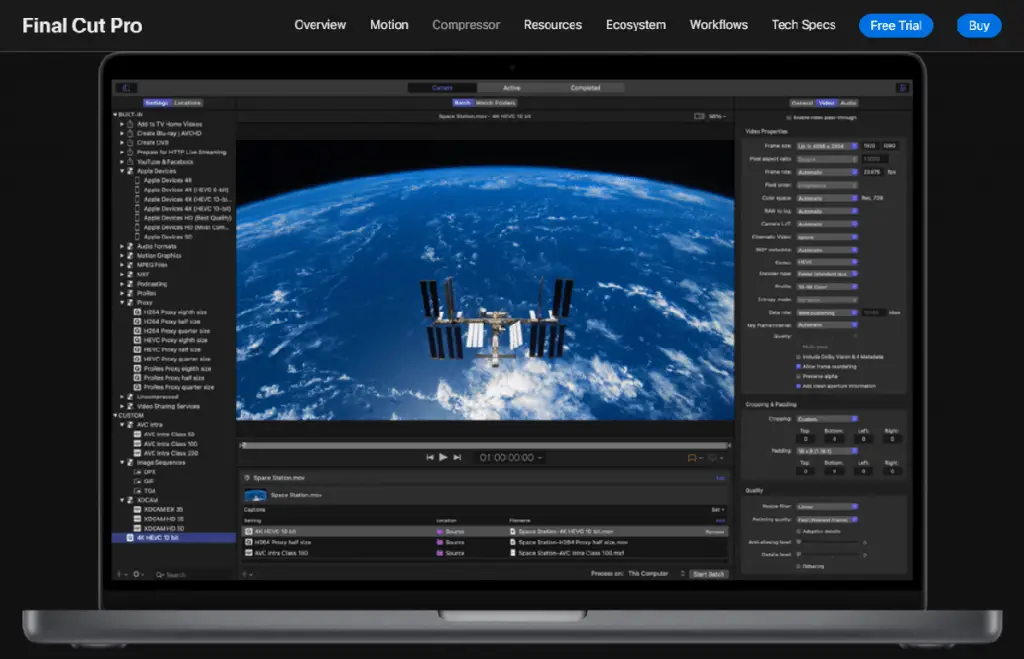
Mac users are no strangers to Final Cut Pro, a professional video editing application and one of the best video compression software. It is part of Apple’s Pro Apps family of software programs and is used by top professionals in the film and advertising industries.
Final Cut Pro Compressor integrates with Final Cut Pro and is a powerful, flexible way to export your Final Cut Pro projects.
As with all Apple products, this video compression software comes with a sleek and simple interface, making it easy to navigate compression projects. Its intuitive controls make it the perfect companion for Final Cut Pro. You can only compress videos offline.
The custom output settings, distributed encoding, and extensive delivery features make it the most powerful, flexible way to export your Final Cut Pro projects. It supports industry standards and a wide range of popular device outputs and professional video and audio options. It performs high-quality compressions in standard formats and formats such as HDR and 360-degree video.
Formats supported: Standard formats, including HEVC and DVD.
Platforms: Mac
Price: $299.99
4. Movavi
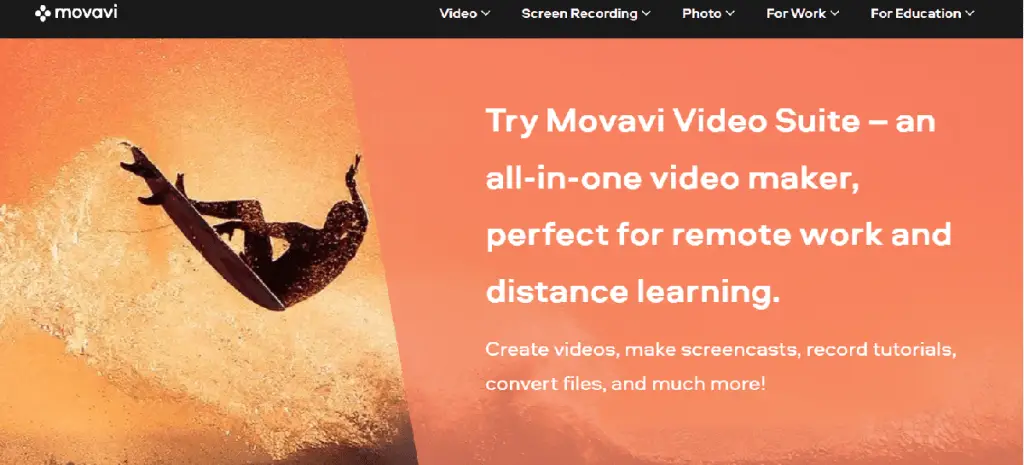
Movavi is a well-known video converter and compression software that significantly reduces your video files’ size. It supports any format for popular devices, and it is one of the best options for lossless video compression. In addition to video compression, it can also be used to quickly change the format of video, audio, and image files.
To compress video files, all you have to do is drag and drop your files in the video compressor’s main window, specify the file size value, adjust the settings and convert.
Movavi compressor’s benefits are its lightning-fast conversion, batch processing of files in any number and any size and its compression without loss of quality, even with 4K videos, and finally, its easy editing and compression.
Movavi is one of the few compressors that can improve video quality while still compressing 4K videos. You can compress various file types, convert videos to a different video file size, and so on.
Formats supported: FLV, SWF, VOB, MKV, MOV, WebM, WMV, MP4, 3GP, AVI, MPEG, DivX, and more.
Platforms: Windows and Mac
Price: The Movavi video editor Plus is priced at $39.95 per year, $59.95 for a lifetime edition, and the video suite is priced at $79.95 for a lifetime edition.
5. Wondershare Uniconverter
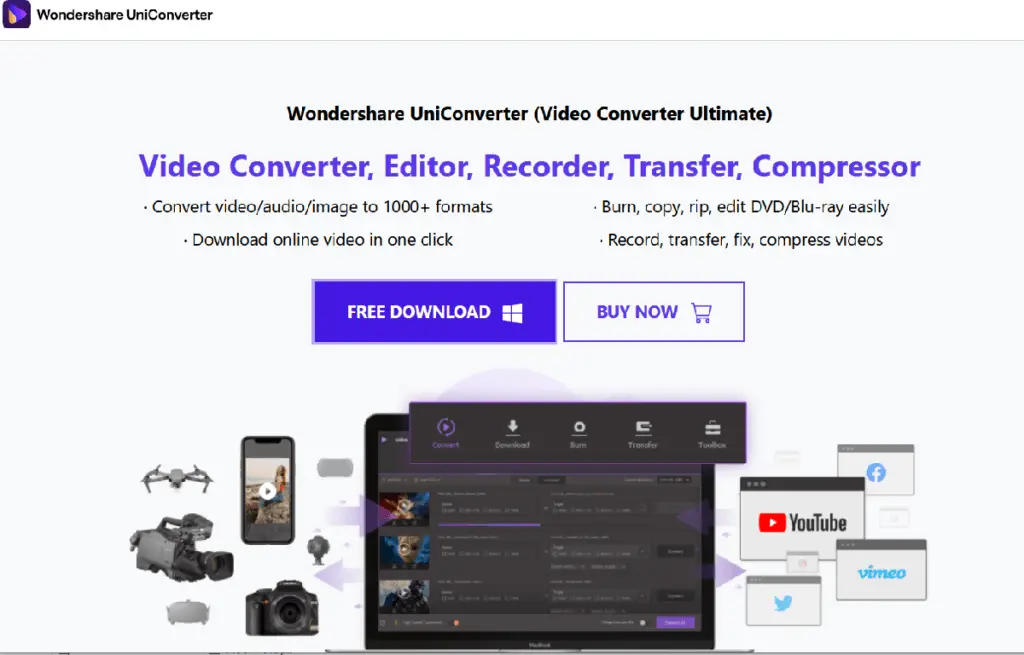
Wondershare Uniconverter is a powerful software for compressing videos. The software is available for Mac and Windows and comes with an intuitive user interface with easily customizable settings, such as the file size, bitrate, resolution, and format.
You can compress more than 1000 video and audio formats for email, playback on mobile, or sharing on social sharing sites without losing quality.
You can also edit videos and convert them for final uploads. Uniconverter is a program that can convert videos fast and efficiently and compress videos from YouTube.
It allows you to import videos from your mobile device or external hard drive for compression, and you can compress multiple files with a single click. You can trim, crop, and cut the video with a real-time preview and reduce the video size.
Uniconverter gives you an accurate estimation of the compressed file size and compresses your files at high speeds with quality output. It is compatible with both Windows and Mac.
You may modify videos available in standard formats just as you would with other video compression software. The free edition is adequate if you need to convert files up to 100MB in size. However, to compress anything above 100MB, you’ll need the Wondershare UniConverter Pro.
You can only run two conversions at a time in the free edition. If you want to do more than that, you’ll need to upgrade to the premium version.
Formats Supported: Compress AVI, MOV, MP4
Platforms: Windows and Mac
Price: The product is priced at $39.95/year, $55.95 for two years, and $79.95 for a perpetual license.
6. Filmora Video Converter
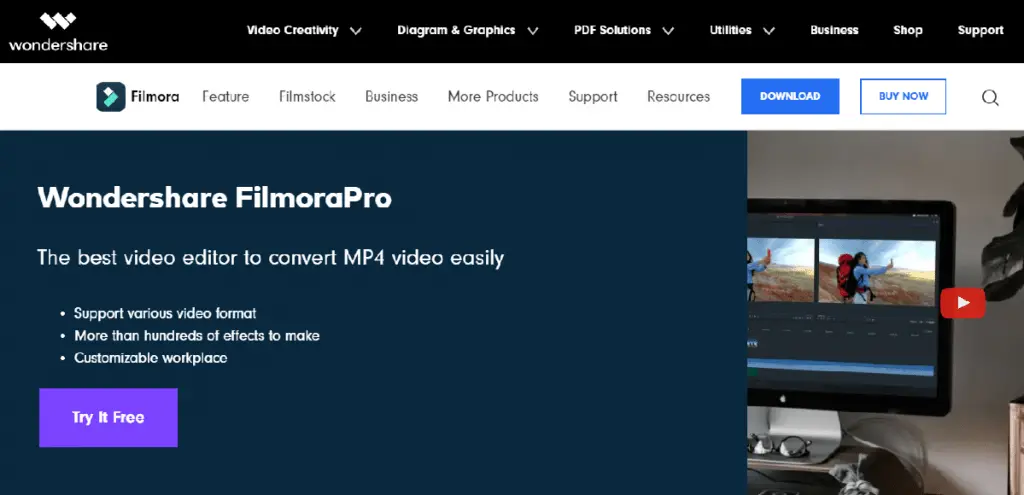
Filmora Video Converter is another popular software that can help compress your videos. It is an easy-to-use video editor and a video compressor that supports different formats and enables you to compress videos in a few clicks.
The best thing about the video compressor is that it is speedy and efficient. For example, you may compress a video of 1 GB in size to less than a minute.
You can also compress videos to other formats, resolutions, frame rates, and bit rates with smaller sizes. It supports over 12 video compression formats, including the most standard ones.
Filmora is easy to learn for beginners and has a wide range of professional-level features. It is optimized for compressing videos and is affordable as well. It would be ideal for beginner and intermediate video editors and those who need a simple tool to learn quickly.
On the other hand, the editor comes with a complete package to efficiently handle all your editing needs. You can produce video outputs in over 20 video formats using the platform. This is more than any average video editor software and platform.
It supports a collection of 28 input video formats and is available for Windows and Mac. This editor’s unique feature is the ability to choose the resolution of your video, enabling you to minimize the resolution and compress high-quality HD videos.
Using the platform, you may create video outputs in over 20 different video formats. This is more than what most video editing software and platforms offer.
Formats Supported: AVI, FLV, MOV, MP4, VOB, etc.
Platforms: Windows and Mac
Price: Filmora has a 14-day free trial. The subscription plan is priced at $39.99 on Windows and $44.99 on Mac. The Perpetual plan, a one-time fee, is priced at $69.99 on both Windows and Mac.
7. Any Video Converter
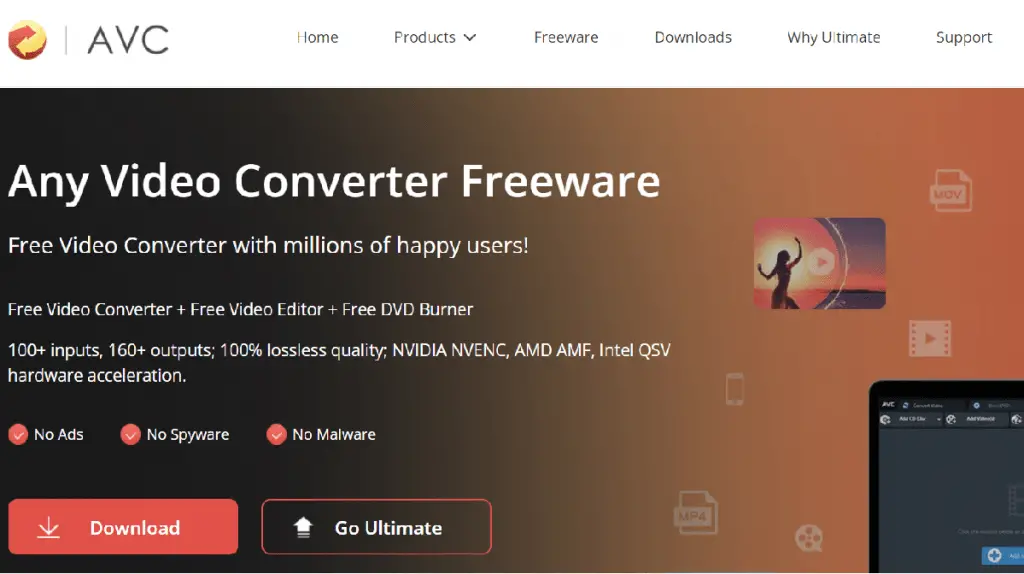
Any Video Converter is another easy-to-use video conversion tool that you can use to compress videos. All you have to do is drag and drop your video file, choose your compression parameters and convert. You can convert them to different formats.
Any Video Converter uses the latest video compression standard, maintaining high visual quality at reduced file size.
It supports all major file formats, over 200 video formats and supports faster conversion. It is available in a free version as well as a paid version. The free version comes with the functionality to compress over 100 video formats and convert them into 160+ video formats.
Additionally, it supports NVIDIA NVENC accelerated encoding and flawless 4K video downloading. The paid or AVC Ultimate comes with the ability to record videos, batch video processing, and additional customization options.
Another plus is that it’s free and doesn’t include any advertisements, malware, or spyware like other free programs have on their free versions.
Supported video inputs: MKV, MOV, FLV, F4V, WEBM, TOD, DV, MXF, DVR-MS, MOD, M2TS, WMV, 3GP, 3G2, MP4, MPEG, VOB, RMVB, AVI, OGG, any 4K video format, etc.
Supported video outputs: WMV, M2TS, 3GP, 3G2, MPG, MP4, AVI, ASF, WEBM, HTML5 WEBM, HTML5 OGG, FLV, MKV, SWF, HTML5 MP4 etc.
Platforms: Windows and Mac
Price: Free or $49.95 for the Ultimate version.
8. Adobe Premiere Pro
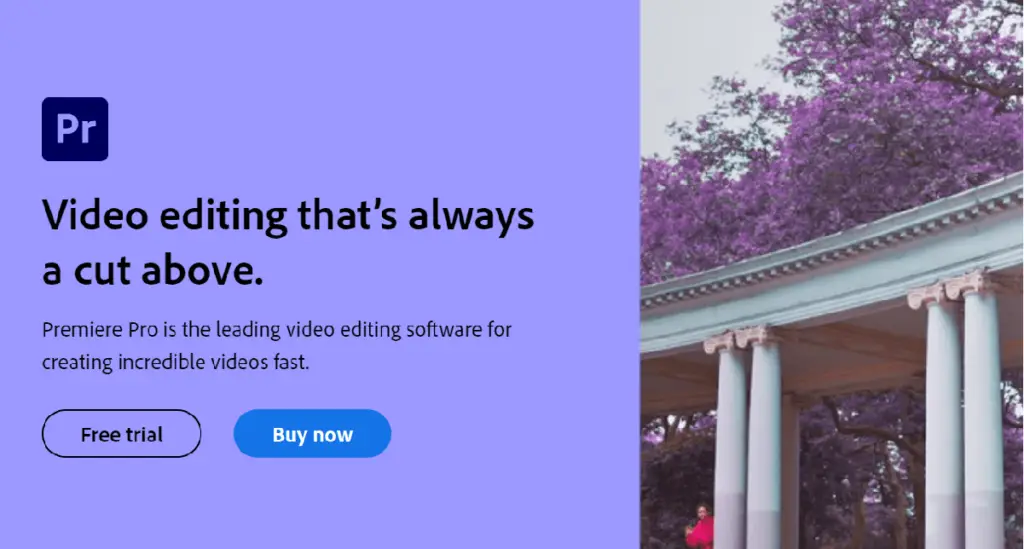
If you want to easily compress and edit videos without having to use complicated software, you need to check out Adobe Premiere Pro.
With this excellent piece of software, you don’t ever need to worry if you’re missing out on any options when converting files from one format to another. Adobe Premiere Pro supports editing files for use at resolutions of up to 4K and even 8K.
Premiere Pro allows you to add backgrounds, texts, and animation effects. You can also change colors, lighting effects and add filters to your video content.
They also offer a free 7-day trial.
9. Pinnacle Studio
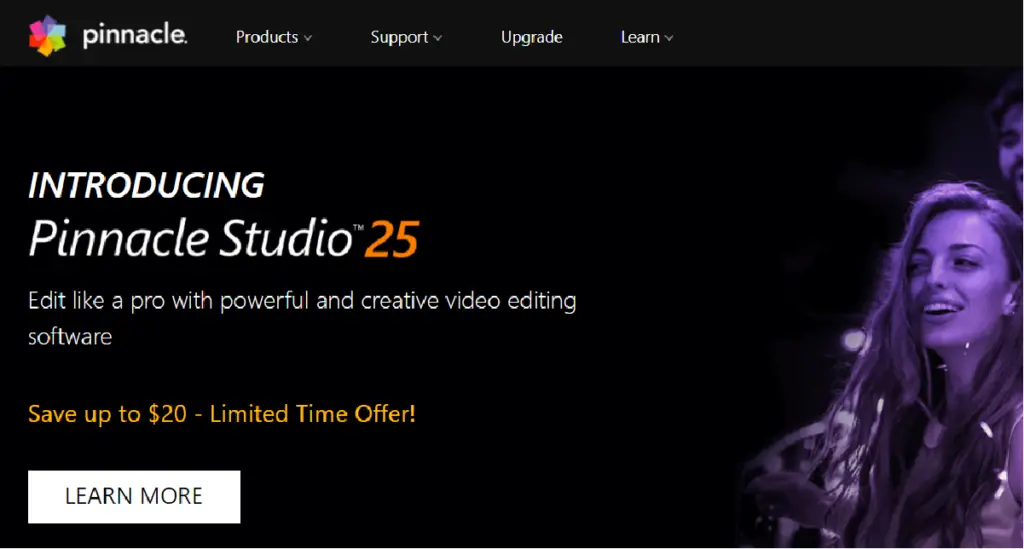
Pinnacle Studio offers a streamlined video editing experience for beginners and pros, with lots of features and tools at their disposal.
It’s easy to reduce the size of any video file, but beyond just compressing video files, you can add special effects and enhance colors.
Use Pinnacle Studio to add some text. It offers both basic and advanced features to help you complete this task. You can include additional information, subtitles, and any other content that makes sense for your video.
You also have different templates for different types of content. You can use it to create videos quickly, and it’s suitable for beginners who need inspiration or guidance.
There are three different versions: Pinnacle Studio, the basic version, Pinnacle Studio Plus, and Pinnacle Studio Ultimate versions.
10. VLC Media Player
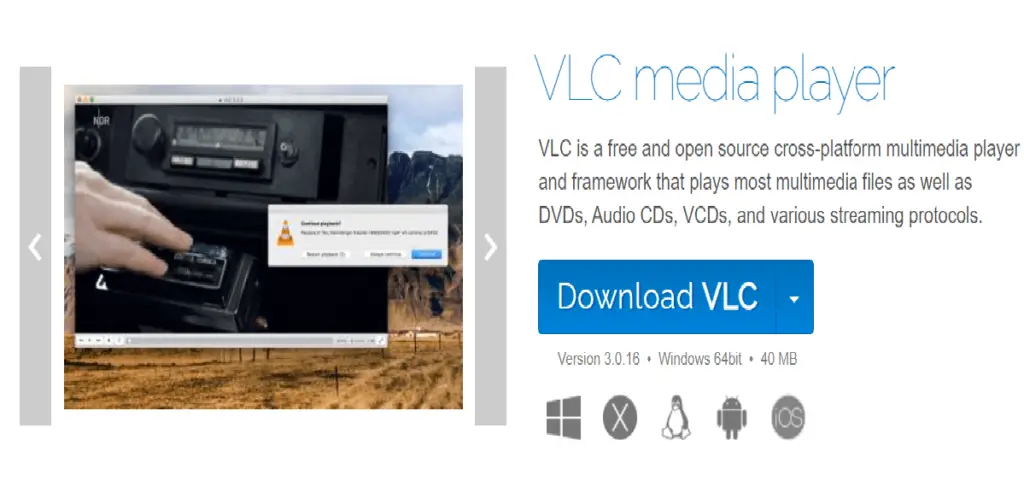
VLC is a great video player, but it can also help you save space by converting videos. You can use VLC to compress videos in several ways. Open the program and navigate to the menu tab. Click on Convert/Save, and select the video. Choose the file type you want to convert, and choose the format you want the video saved in. Press Start and wait until the conversion is completed.
VLC Media Player is an open-source multimedia player developed by VideoLAN. You can use this program as a video converter, audio encoder, or subtitle editor.
This free video compressor application also provides several helpful features such as automatic conversion, batch conversion, and playlist creation. Besides, it allows users to convert any format into almost any other format using the built-in presets.
So, if you need to convert your favorite movies, music, and photos, then VLC Media Player is the right choice for you. However, the output may not be of very high quality.
Formats supported: VLC Media Player supports most popular media files, including AVI, MP3, MKV, MOV, WMV, WMA, WAV, etc.
Price: Free
11. Media.io Video Compressor
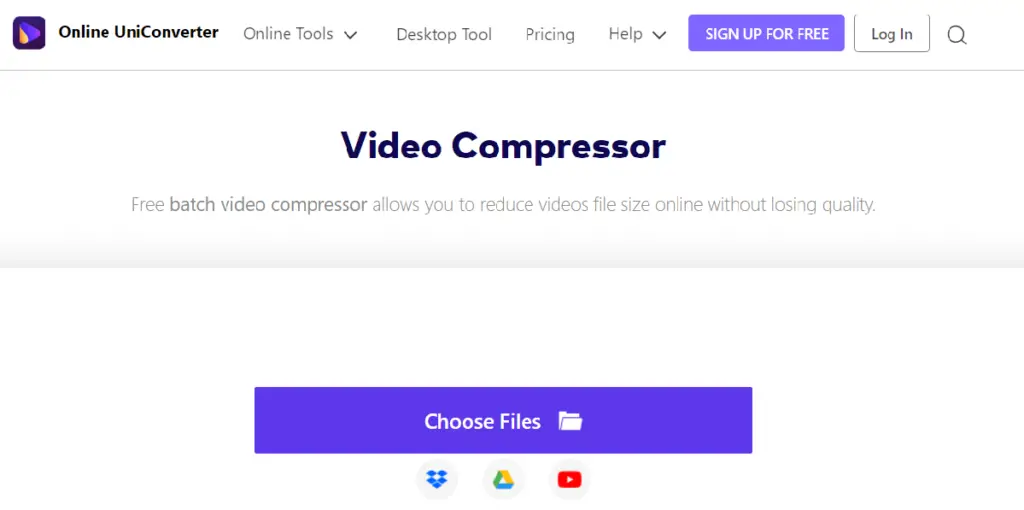
Media.io is a powerful video compressor tool that helps you compress any video easily, whether it’s 4k video or a 480p resolution. Media.io will compress them efficiently without losing the file’s original quality. You can also control the size of your videos with one click.
Formats supported: Media.io allows for over 1,000 video file types without adding watermarks. You can easily compress video files from any format online using a web browser without downloading anything.
Platforms supported: Windows/Mac/Linux/iOS/Android are all supported. You can save the compressed file to Dropbox and upload it to WhatsApp, YouTube, Instagram, Facebook, Vimeo, etc.
Price: $9.99 per month or $2.99 per year or $59.99 for perpetual use.
12. Clipchamp
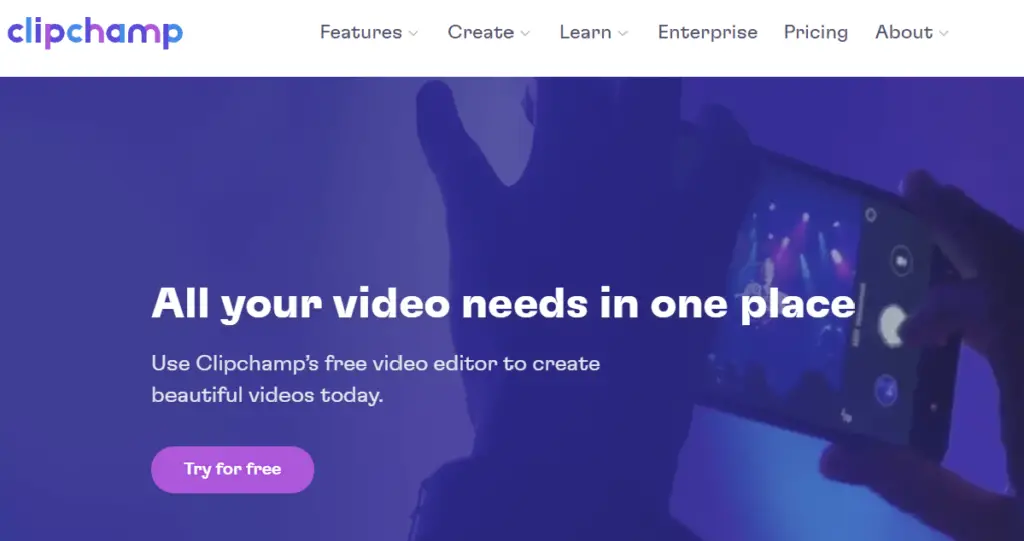
Clipchamp is a simple yet robust video editing software. It allows you to create professional videos and share them online easily. With this program, you can edit your videos and add text or images to make your videos more engaging.
The video editor has a rich set of tools and an easy-to-use interface. You can flip, mirror, rotate, crop, and adjust colors. Clipchamp also lets you add background music, images, and text. You can use this function to create subtitles, video titles, chapter transitions, and much more. Clipchamp has specific templates for different kinds of videos like promotional videos, testimonial videos, etc.
Clipchamp also has stock photos and videos and supports multiple integrations, including YouTube, Zoom, and Google drive. It also has a Webcam recorder as well as a mobile app.
Formats supported: Clipchamp lets you export your videos in various formats such as MP4, MOV, AVI, WMV, FLV, etc.
Price: The basic plan is free, but you will need to pay for the premium version for advanced editing options and higher quality. The creator version is $9 per month, the business plan is $19 per month, and the business platinum version is $39 per month.
13. Freemake Video Converter
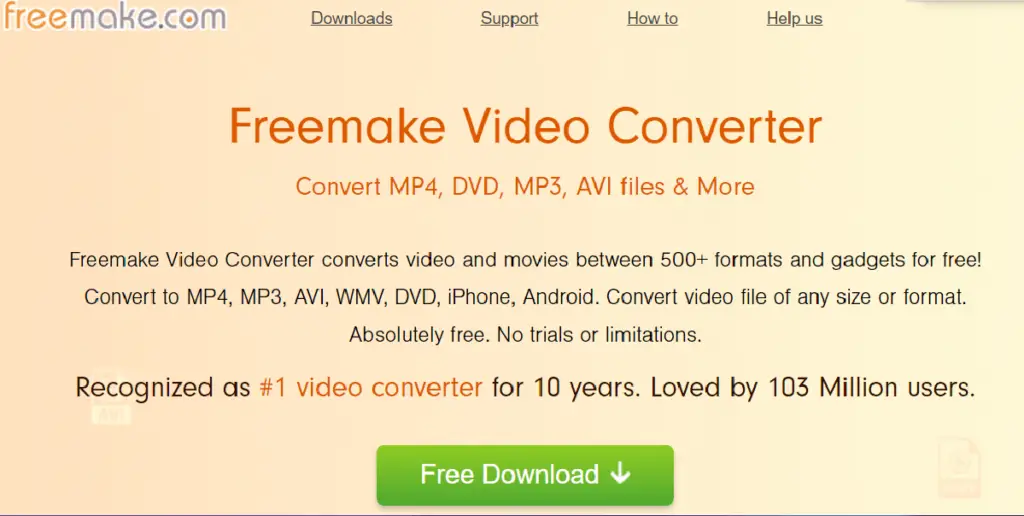
Freemake Video Converter is an easy-to-use video converter that lets you convert almost any media file to other formats. Freemake Video Converter offers many features, including converting, editing, ripping, downloading, and sharing videos. You can also add subtitles, crop, trim, rotate, flip, resize, and change audio settings. There is a built-in player to play any videos.
Formats supported: It supports almost all the popular file types, including MP4, AVI, MOV, MKV, WMV, MPG, FLV, VOB, 3GP, MTS, TS, etc. It can convert videos into different formats such as MP3, AAC, WAV, OGG, AC3, DTS, AMR, etc.
Price: You can use the Freemake video converter for free, but it has the watermark on the final output and slow compression speeds in the free version.
Platforms supported: Windows
14. HitPaw Compressor
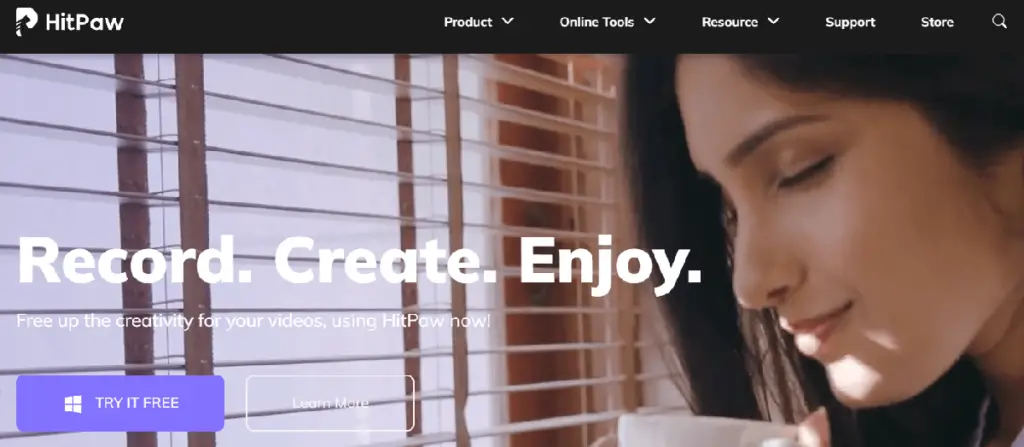
HitPaw Compressor is a video compression software that allows users to compress videos and images easily. It offers a free version as well as paid versions. In addition to videos and images, it can also compress audio files. The free version allows users to compress up to five files at once. There won’t be any watermark on the compressed files.
The premium version has no limitation on the files you can simultaneously process.
Formats supported: It supports the most popular video formats such as MOV, MP4, WMV, MKV, FLV, etc.
Platforms supported: Windows.
Price: $12.99 per month, $19.99 per year, or $29.99 per year
15. Winzip
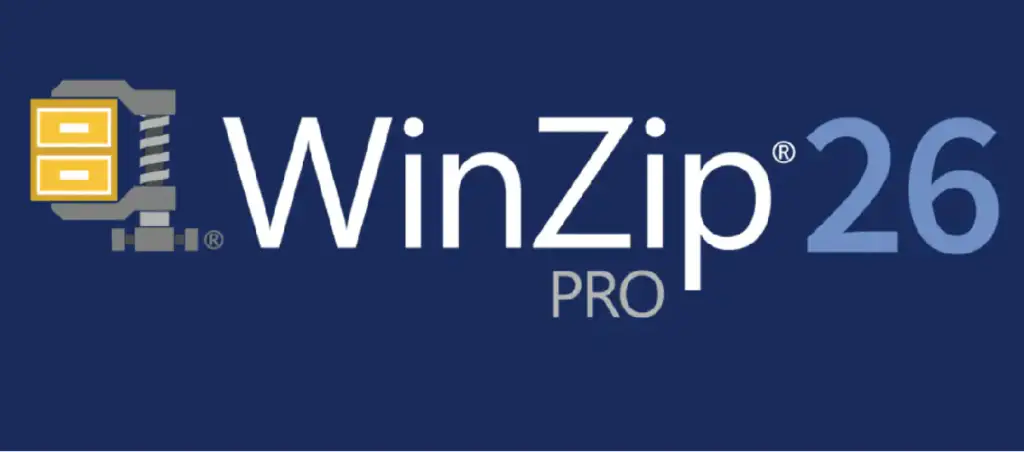
WinZip is an excellent program for compressing videos and data packages, so they’re easier to download. It helps you save storage space on your computer and makes them easier to share. You can compress video files using Windows’ built-in Zip utility in various formats such as MP4, AVI, MKV, WMV, MP3, DVD.
It’s also good at protecting your videos from unauthorized access. If you want to ensure that only people who know the correct password can view your ZIP file, you need to enable password protection.
Final Thoughts
In conclusion, these are our top choices for the best video compression software. You can choose the one that best fits your devices and your needs from the information provided in this article.
Is there any other suitable video compression software that you liked? Do let us know in the comments.